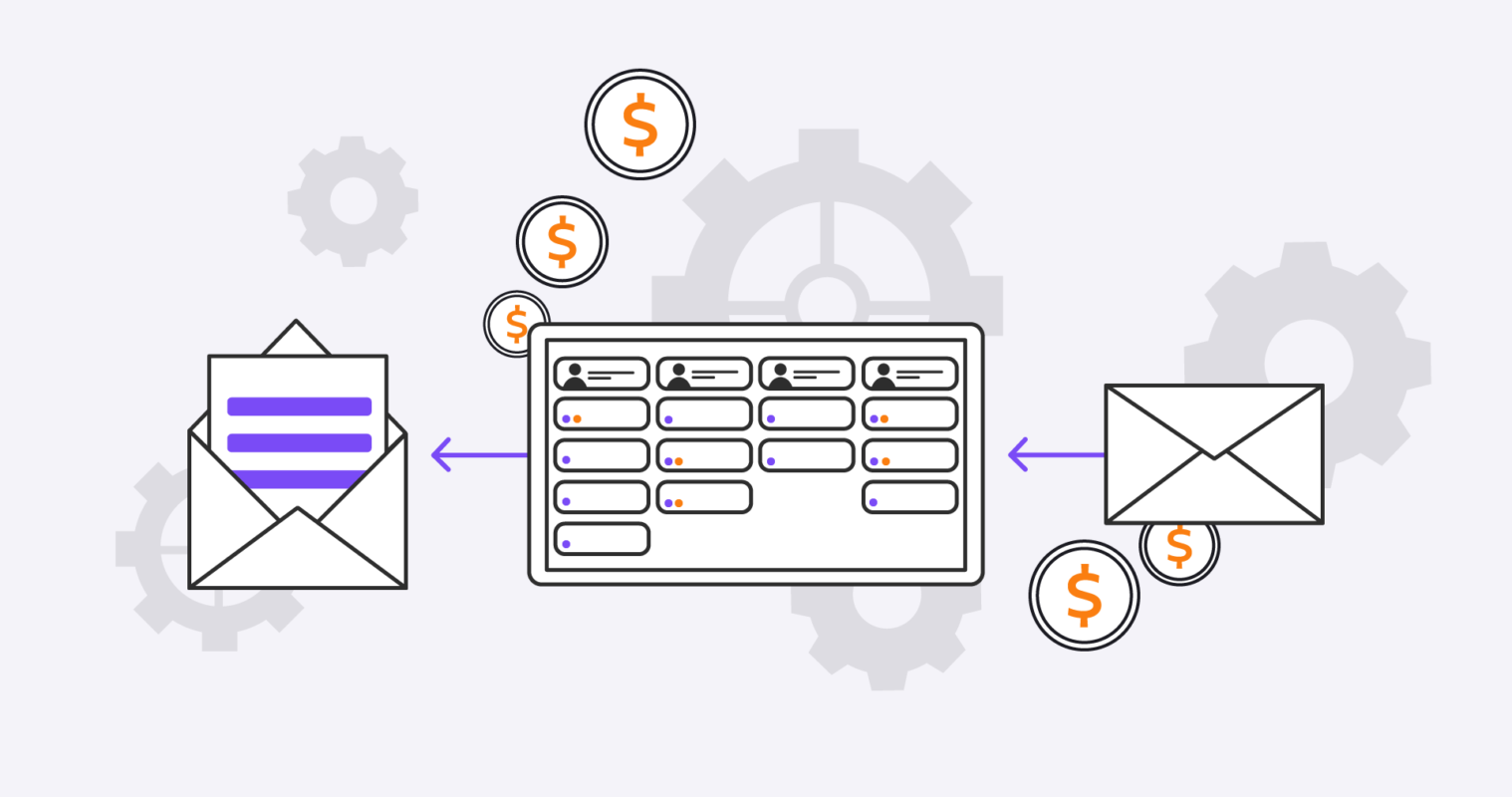Table of contents:
- How to Get Started in Pipedrive?
- How to Organize and Set Up Transactions, Contacts, and Actions?
- How to Configure Personal and Corporate Settings?
- Pipedrive Features that Can Make Your Team More Productive
- Pipedrive Billing Process
- How Pipedrive Guarantees the Privacy and Security of Your Data
- Certified Pipedrive Partners to Help with Your Pipedrive Setup and Automation
No doubt, Pipedrive workflow automation is reshaping the business landscape as we know it. From streamlined processes to minimal manual errors and inefficiencies, businesses have much to benefit from using Pipedrive. It’s clear that sales and marketing automation tools are here to stay – and you, too, can reap the benefits.
Currently;
- 76% of companies admitted to using automation in 2021
- 31% of businesses have automated at least one core function
- 36% of organizations have already implemented automated workflows with business process management software
- 84% of businesses plan to increase their investment in process automation technology
- 48% of businesses implement process automation for the management of manual tasks
With Pipedrive workflow automation, sales reps don’t have to spend as much time on tedious administrative tasks as before. Gone are the days when you could manage your workloads using simple Excel sheets and checklists. Today’s digitally advanced business requires new kinds of sales and marketing automation software to keep up with the rapidly evolving customer needs and buying trends.
If you’re looking for a way to streamline your business processes, increase efficiency, and drive more leads with Pipedrive workflow automation, find out more in this guide.
How to Get Started in Pipedrive?
Before we dive any deeper, let’s start with the most common questions for beginners:
- What is Pipedrive? Pipedrive is a sales automation CRM that has served the sales department for over a decade.
- What does Pipedrive do? Pipedrive helps businesses grow and reach their sales goals faster. It’s used by companies of all sizes as the primary CRM tool, as well as an add-on to other sales and marketing automation solutions.
- How does Pipedrive work? Pipedrive is a web-based tool that provides a neat dashboard where sales experts can track their deals.
As an expanding company, you need a sales CRM that grows with you. Pipedrive provides access to all the tools necessary to build your business empire.
If you’re not sure how to use Pipedrive to track your leads and contacts, create custom workflows, and add custom integrations, here’s how to get started in Pipedrive:
Set Up Your Pipedrive Account
New users can register for a Pipedrive account from a smartphone or computer. Fortunately, the platform offers a 14-day free trial to test the full features with no credit card commitment. All you have to provide is your work email to open an account and set up your password. If you were a Pipedrive user with an account, you could easily toggle between the different accounts by clicking the profile icon and selecting the Switch account.
Companies can also add new users to the Pipedrive account by going to Settings > Manage Users > Users. Locate the “Add Users” button on the top right side of the screen and enter the emails of the person (or people, separated by a comma) you want to add. Click Preview and check the total cost based on the number of users on your account.
How to Organize and Set Up Transactions, Contacts, and Actions?
Unfortunately, every software has a bit of a learning curve, and Pipedrive workflow automation is no different. New users may take a while to get used to the controls, load new contacts, add new pipelines, activities, and track deals.
Import & Sync Data from Multiple Sources
Pipedrive allows users to import and sync data from multiple sources, including:
- XLSX, CSV, and XLS spreadsheet files
- From a previous CRM with Import2
XLSX, CSV, and XLS Spreadsheet Files
Microsoft Excel is one of the oldest yet widely used business management tools. As such, it’s no surprise that businesses frequently need to import data from Excel spreadsheet files. To load data from a spreadsheet to your Pipedrive account:
- Fill in the mandatory fields: Leads, Deals, People, Organization, Products, Notes, and Activities. Each mandatory field should have its column listed on the spreadsheet. Each column will then be mapped onto its respective mandatory field on your Pipedrive dashboard.
- Create custom fields for any extra information you want to include about your deal.
- Import your file by going to Settings > Import data > From File.
- Map the spreadsheet columns onto the Pipedrive fields. Pipedrive automatically does this for you but may require manual assistance when mapping. You can see the excel sheet columns on your Pipedrive dashboard. Select the mandatory field you want to map and drag it to its respective column.
Analyzing data and generating custom reports can be time-consuming on a basic spreadsheet. With so much information coming in from various sources, it may seem like there isn’t enough time to sort through everything manually.
From a previous CRM with Import2
If you happen to be a user of another sales CRM with a load of historical data from past deals that need to be transferred to Pipedrive, don’t fret. You can move all that data to your Pipedrive dashboard in minutes with Import2. Here’s how:
- Connect your Pipedrive account to Import2 and get a quote by moving a sample.
- Set up the users and pipelines in your Pipedrive account (more on that later) to keep the migration process as simple as possible.
- Enter your logins to the previous CRM on Import2 and click “Test Connection”.
- Start the import and review the progress directly from Import2.
Import2 is a versatile data migration software that can help you transfer data from one CRM to another at a fraction of the cost. Check out the list of the supported CRM first.
You can also import data from your Mailchimp account by exporting it as a CSV file and then uploading it as a spreadsheet.
Organize Your Lead Information On the Deals Page
Perhaps one of the greatest advantages of Pipedrive workflow automation is how it summarises all the information you have on your leads in one dashboard. Organizing your prospect’s information in any order you prefer is easy. After all, every sale funnel differs slightly from others, depending on the business, its products, and its needs.
Generally, you can organize prospect information on Pipedrive into the following categories:
- Leads – Do you often find yourself with lots of leads but not enough time to manage them all? Or maybe you have too many unqualified leads and need a way to filter them. Pipedrive allows you to organize lead information in a “Lead box”. Here, prequalified leads are siphoned from the mass.
A simple way to add leads to your Pipeline is through a spreadsheet; with the organization name and the person name as the only mandatory fields. Pipedrive’s Lead Inbox allows you to store lead data in order of priority, from the most urgent to the least urgent.
- People & Organizational Contacts – Pipedrive recognizes people as the actual sales individuals and organizations generally as where your leads work. Pipedrive allows you to gather as much information about your leads, including:
- Names
- Email addresses
- Phone numbers
- Email conversations
- Detailed notes about the interaction with them
- Scheduled activities
- Deals – After a long sales cycle, follow-ups, constant communication with leads, and follow-ups, your reps are finally ready to reach out and close the deal. Deals are the ultimate reward for your hard efforts, and Pipedrive can help you track every deal, every transaction, and every step your team takes until that deal is closed or lost.
Pipedrive also enables you to estimate the winning or losing probability. You can also set the client’s budget and assign each deal to an “owner” (the person responsible for tracking the deal).
- Activities – An activity is any action you take to move a lead through the sales funnel. Pipedrive’s default activities include:
- Lunch
- meeting
- Call
- Task
- Deadline
However, you can set your customized activities based on what your company needs to do to seal the deal. Simply go to Settings > Company settings > Activity Types, add an activity type, name it, and save.